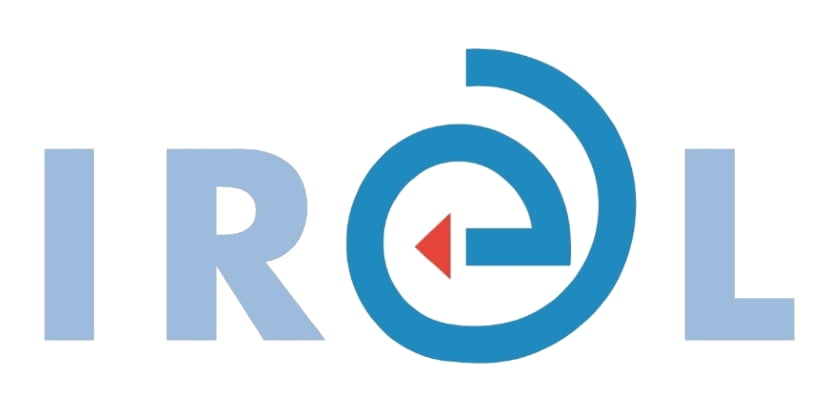EPrints/ORCID Integration Details
ORCID Support Plugin: http://bazaar.eprints.org/581/
EPrints Documentation wiki: https://wiki.eprints.org/w/ORCID_Support#ORCID_Support
- Includes the ORCID field for creators, editors and users
- Displays ORCIDs
- Where the Generic Reporting Framework plugin has been installed, new reports will become available, under the heading ORCID Dashboard.
- Where the RIOXX plugin has been installed, ORCIDs will be added as the ‘id’ attribute for <rioxxterms:author> elements.
ORCID Support Advance Plugin (requires ORCID membership): http://bazaar.eprints.org/1138/
EPrints Documentation wiki: https://wiki.eprints.org/w/ORCID_Support#ORCID_Support_Advance
- Enables the repository to connect with the orcid.org profile, and manage permissions to read restricted works from the profile, and update activities on the profile.
- provides the Create or Connect your ORCID iDbutton, which will take the user to the ORCID site where they may sign in to connect their existing ORCID, or may create a new ORCID if they do not already have one.
- By default, the institution will be added to the ORCID profile’s Employment However the plugin’s configuration may specify that certain user types should have their Educationsection updated instead.
- Enables importing from orcid.org and exporting to orcid.org through a button on the manage deposits screen for users (permissions dependent)
- Enables importing from orcid.org and exporting to orcid.org through the user profile screens for administrators to import/export records on behalf of the repository’s users (permissions dependent). Hides works already in the repository to avoid duplicates.
- Reporting: (a) Users with ORCIDsreport includes the permissions the user has granted for the repository to interact with their orcid.org profile (b) org name mismatch highlights where a user’s name in their repository user profile differs from their name in their orcid.org profile.
For more information on the EPrints integration, see this video ‘Better Together: DSpace-CRIS & Eprints’, in particular from 34:47. The presentation slides are available here: https://orcid.figshare.com/articles/Untitled_Item/9884033/2
EPrints/ORCID Credentials Process
The ORCID Support Advance plugin, was developed in a collaboration between Jisc (UK ORCID Consortium Lead) and eprints.org services, with input from the eprints.org community, and provides the functionality to take full advantage of ORCID membership and offer improved services to repository users and administrators. The following are the procedures (based and modified on Jisc’s) for obtaining ORCID member API credentials for your EPrints instance. Please note, (a) you will need to have installed the plugin and (b) you will need to take screenshots throughout steps 1-3. The required screenshots are detailed below.
- Step 1: You need to set up your plugin to test against the ORCID Sandbox. Register to use the Sandbox
Using a test account in your eprints.org instance, connect to ORCID – you can create a test ORCID Sandbox account directly from EPrints with an EnterYourChoiceOFName@mailinator.com email address - Step 2: Add some works for your user in Eprints
Export those works to ORCID - Step 3 (optional): Add some works to the ORCID account using the ORCID web interface (you could also use the search and link wizards or import from Bibtex). See: https://support.orcid.org/hc/articles/360006973653-add-works-by-direct-import-from-other-systemsand https://support.orcid.org/hc/articles/360006894794-importing-works-from-a-bibtex-file Import the works you added to your ORCID record in this step into EPrints using ‘Import from ORCID’
- Step 4: Send the screenshots to: catherine.ferris@mu.ie
Once the screenshots have been approved, you can request production credentials using this form:
https://orcid.org/content/register-client-application-production-trusted-party
Make sure to mention that you have already provided the required screenshots. - Step 5: Remove any test data (e.g. Sandbox ORCID IDs) from any public-facing pages in EPrints before moving to production.
List of screenshots needed:
At Step 1:
- Two screenshots for the authentication screens
- A screenshot of the user record in the ORCID Sandbox showing their affiliation (which has been added automatically by EPrints) after the user signs in or creates a record.
At Step 2:
- Screenshot from ORCID Sandbox showing a work that has been exported from EPrints to the Sandbox
At Step 3 (optional):
- A screenshot of the work that has been imported from ORCID into EPrints.
Additionally, Author ORCID ID display (or icon) in any screens where the author appears, e.g.
- Browse by author/Items by author
- Browse by subject/items by subject
- Manage ORCID permissions (after user has connected to ORCID)
- User Profile page
- Summary abstract page
- Search results