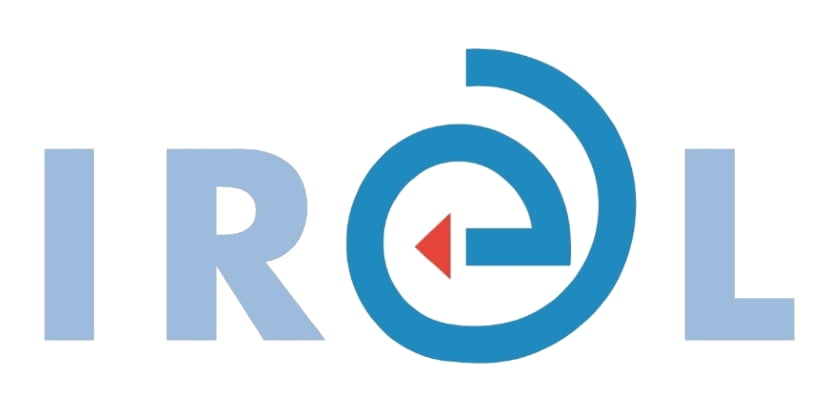Converis/ORCID Integration Details
- Clarivate Analytics are ORCID members and Converis (version 5.10.5 or higher) is an ORCID-enabled system
- ORCID members can set up their Converis installation to allow for ORCID authentication to enable researchers to link or facilitate the creation of a new ORCID iD.
- Researchers can import and export work data between their ORCID and Converis records.
- Converis is not configured to write biographical or activities data (including affiliation) to the ORCID record, other than works.
- Premium ORCID members can benefit from ORCID’s webhooks feature which sends notifications when something changes in an ORCID record connected to their Converis system, but Converis is not currently configured for automatic synchronisation based on these notifications.
- To begin integrating ORCID using your Member API with Converis, contact Converis support.
The Converis Authentication Process
- Go to My Settings and scroll down to ORCID Settings
- Click the button Connect to your ORCID account. If the researcher does not have an ORCID account, they may create one by clicking Connect to your ORCID account at the bottom of My Settings and complete the ORCID registration. This simple operation sends a token to ORCID and establishes the connection. The connection will be automatically activated whenever you log in to Converis.
- To verify that the accounts have been connected, go to My Settings and scroll down to ORCID Settings. You should see:
ORCID ID: [The researcher’s ORCID ID]
Connection is valid until: [Expiration timestamp]
An example of this process can be seen from The University of Cape Town’s documentation here.
- The authenticated ORCID iD will also appear prefilled under the researcher’s profile Edit settings – Key Information – ORCID ID. Please note that this field is not locked so the data can be overwritten (contravening ORCID best practice).
Importing Data from ORCID to Converis
Documentation: http://help.prod-incites.com/converisLive/researchOutputGroup/researchOutput/importingPublicationsGroup/externalSources.html
Walk-through video: https://www.loom.com/share/1baf81f956fb4a81bffe194d2ab997a0
- Under Research Outputs, click the Add New Content > Research Output. On the next screen, click the radio button next to Import From and select External Sources. After selecting the author’s affiliation (by clicking the + sign), the import window (Search publications for) will appear.
- Users can search and select publications to import to Converis under Search publications for.
- When ORCID Search is selected, the ORCID iD field is auto-populated if researcher has completed the authentication process. Librarians and Administrators can add any ORCID in the ORICD iD field to search for data to import.
- Depending on institutional subscriptions to external sources, users can search for publications by ORCID iD in Web of Science, Scopus, PubMed, Europe PMC or ORCID.
- Search results will return with the accompanying action “Import and relate to you”, “Possible duplicate – needs validation” or “Already your publication”. Select the tick box next to each publication for import, then click Validate. The data will be presented again on a Confirm and Import To complete the import, click Confirm on this screen and Done when returned to Search publications for. The research outputs will then appear in the Research Output window, marked awaiting validation by the Administrator/Library.
Uploading Works to ORCID
Documentation: http://help.prod-incites.com/converisLive/researchOutputGroup/researchOutput/uploadingORCID.html
Walk-through video: https://www.loom.com/share/ca8fb83681564081b6ffefcb288239d5
- Publications that have been validated in Converis will automatically be uploaded to ORCID if the researcher’s Converis account and ORCID account have been connected.
- This is independent of who made the status change.
- A few moments after the change of the status, update the publication list page to validate which publications have been sent to ORCID.
- Note: Once publications are uploaded to ORCID, any changes made to the publication record in Converis will not automatically carry over to the record in ORCID.
- To upload works which were in validated status in the system prior to connecting to ORCID, a user must go to My Settings and scroll down to ORCID Settings where they will be presented with a Send/update my publications button to initiate the process.
ORCID iD Display
An ORCID iD link consists of two elements: an ORCID iD icon and the 16-digit persistent identifier text. The ORCID iD icon and associated text should link to an ORCID record URL. ORCID does not currently allow references to authorized ORCID iDs without using the iD icon.
Please note that Converis does not currently display the ORCID iD icon in the public profile pages.
ORCID are working with Clarivate Analytics to update the ORCID iD display within Converis. Converis isn’t currently configured to push affiliation data to researchers’ records, but Clarivate is analyzing this work request.
Converis/ORCID Credentials Process
Members using Converis do not need to demonstrate their integration on the ORCID Sandbox. When applying for credentials, mention that you are using Converis in the notes field. Please ensure that you are using version 5.10.5 (or higher), which supports ORCID API 2.0. Members can review the integration within their Converis test environment if desired.