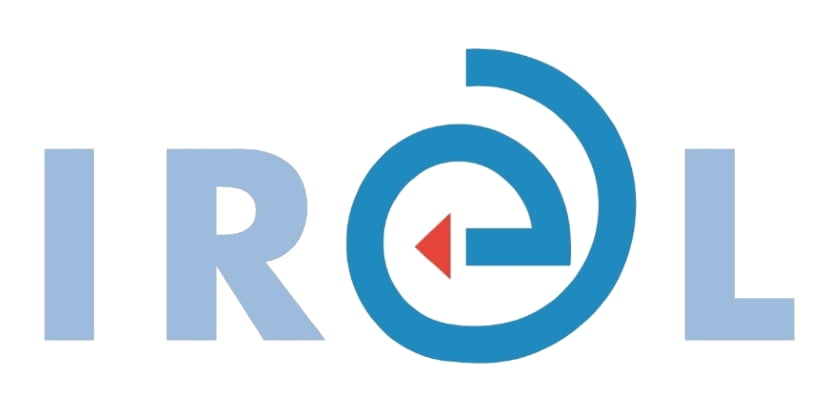SmartSimple/ORCID Integration Details
- SmartSimple Software Inc. are ORCID members and ORCID certified service providers, providing a cloud-based research grants management platform.
- SmartSimple Platform3 support the authentication of ORCID iDs; enables researchers to pull Public and Trusted Party data from ORCID to their SmartSimple profile; and enables organisations to write funding data to researchers’ ORCID records.
- Integration documentation is available here: https://wiki.smartsimple.com/wiki/ORCID_Integration
- A demonstration of the SmartSimple ORCID integration is available here: https://discover.smartsimple.com/files/587323/f481080/SmartSimple_Platform3_ORCID_Integration_20210419.mp4
- To begin integrating ORCID using your Member API with SmartSimple, request ORCID Member API credentials here (sandbox for testing, production for live system), and complete the credential set up process in SmartSimple according to the instructions under Integration Key Management here.
For Administrators:
- The use of ORCID within SmartSimple can be enabled according to roles (e.g. researcher role). To enable the ORCID tab on the users’ profile, navigate to Global Settings – User Roles – User Standard Fields – ORCID. Configure the ORCID display text and permission settings for specific roles and statuses.
- Users with specific roles can also be enabled to view ORCID research activities on researchers’ profiles.
- To enable users to connect and provide permission to import from ORCID, navigate to Global Setting – User Roles select a role and toggle the button with “Enable ORCID Import”.
- To enable staff to add and update funding data to researchers’ ORCID records, system administrators must:
- Structure the data export by mapping SmartSimple fields to ORCID metadata fields. Navigate to UTA Settings– Connectivity – Service Settings – ORCID Funding Field Mapping. Field names (left of screen, in bold) are the ORCID metadata fields (asterisk indicates mandatory fields). The associated dropdowns (right of screen) are the SmartSimple Platform3 L1 fields. More information on the ORCID funding metadata fields is available here: https://support.orcid.org/hc/en-us/articles/360006894674-Metadata-in-the-Funding-section. SmartSimple have provided recommended configuration settings here under Add and Update ORCID Funding by Configuring Fields on L1: https://wiki.smartsimple.com/wiki/ORCID_Integration
- Create a new L1 workflow task Push Fund Data to Users ORCID Record to trigger the data export. This task can be added to an existing workflow.
- When a user imports their ORCID data, the raw data is stored in a JSON file associated with the user. This data can be hidden or displayed on the user profile under Research Summary and can be permissioned for display to specific user roles (e.g. System Administrator). To enable display, toggle the radio button next to “Show option to view raw ORCID JSON data on profile” under on the Global Settings– User Roles – User Standard Fields – ORCID
For Staff:
Adding Grant Data to Researchers’ ORCID Records
- Under Submission Manager – Approved Projects, click on the relevant project then select Edit – ORCID.
- Metadata in this tab can be manually added and updated or can use existing system data.
- NB contributor data must be manually mapped from SmartSimple to ORCID. To update this data, navigate to Submission Manager – Application – Contacts and Participants and click on the Role hyperlink for each contact/participant. Select the following contributor roles:
- for Lead Investigator, select “lead”
- for Co-lead, select “co-lead” and
- Co-Applicant, select “supported-by”.
- Ensure there is a valid fund code in the Contributor Fund Code(L1 contact association field) field. This fund code must be unique to the ORCID user’s profile for the export to complete successfully.
- The exporting of funding data from the SmartSimple system to ORCID can be triggered by a workflow, by specific roles, at a particular status. It can also be triggered manually by selecting the “Send to ORCID” button on the Submission Manager – Application – ORCID
- Any changes or updates to a funding record can be made on the same page, and re-exported to ORCID by selecting the “Send to ORCID” button again on the Submission Manager – Application – ORCID page
For Researchers:
The SmartSimple Authentication Process and Import of Data from ORCID to SmartSimple
- New users, or existing users who have not connected to ORCID through the SmartSimple instance before, will be prompted by a notification on their Profile to “Import your ORCID data. Click on the ORCID link in the left navigation bar to import your profile”.
- Under My Profile – ORCID, there is a description of ORCID (as defined by the System Administrator) and a button “Create or connect your ORCID iD” which enables the researcher to go through the ORCID OAuth process, retrieving their ORCID iD for the system and authorizing the ORCID member organisation to read Trusted Party data from their ORCID record and to write funding data to their ORCID record. During the authorisation process, the researcher is invited to click a link entitled “Continue to import your ORCID data”.
- On completion of the import, the researchers’ ORCID works and funding data will be displayed on My Profile – ORCID.
Manual Importing of Data from ORCID to SmartSimple:
- On My Profile – ORCID, users are provided with the option to ‘Re-Import ORCID Data’.
New data from ORCID will be imported and existing imported data will be refreshed.
Revoking Permissions:
- On My Profile – ORCID, users are provided with the option to ‘Unlink Account’. This will revoke the system authorisation to the researcher’s ORCID account and will delete all ORCID information from their profile.
Display
- After authentication, the ORCID iD is displayed on the ORCID tab next to the profile name.
Further Information
Customisation is required to enable the population of application or progress report forms from the imported ORCID data stored in JSON format on the researcher’s profile.